Our new developer documentation is now available. Please check it out!
Whiteboard
On this page
Rooms has a simple and useful Whiteboard included. It allows you to draw basic shapes in different colors and sizes.
Use the Area Controls to reveal the whiteboard.
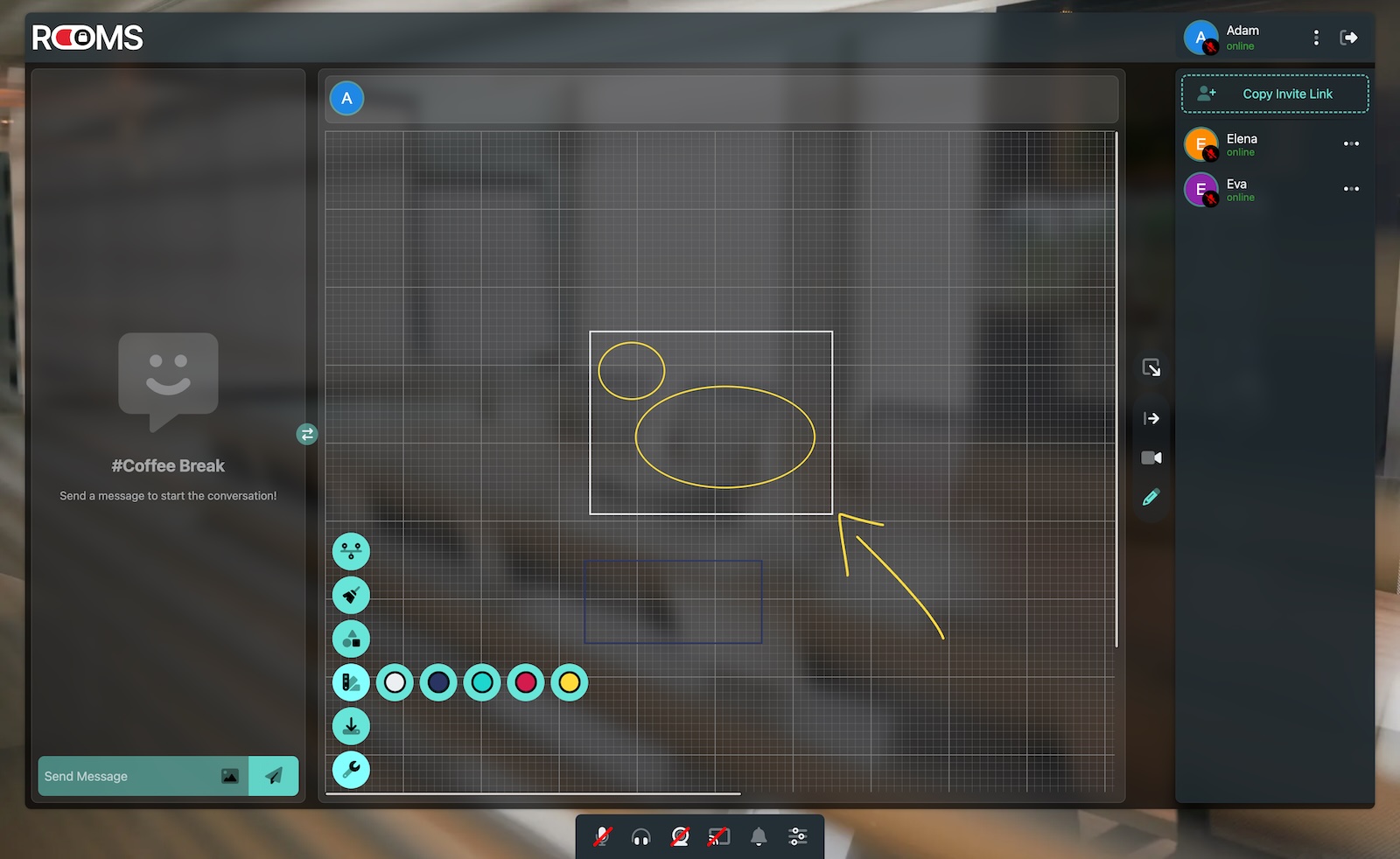
Whiteboard in ODIN Rooms

In the left bottom part of the canvas you’ll notice a toolbar with different tools. Hovering over each button will pop out additional tools to the right side. Click on an icon to activate the tool. From top to bottom:
- Undo/Redo: Hovering over this button will reveal the undo and redo buttons. Use these to undo or redo your last action.
- Eraser: Use this tool to erase parts of your drawing or clear the whole drawing or just your contributions. You need to have permissions ) to clear the whole drawing.
- Drawing Tools: This button reveals available drawing tools. You can either draw lines, rectangles, circles, or freehand.
- Color Picker: Use this tool to select a color for your drawing.
- Download: Click on this button to download the whiteboard as an image. The image will be downloaded as a PNG file or a SVG file if you have drawn vector graphics.