Text Chat
Rooms features an easy to use text-chat that also supports markdown. This allows you to communicate with your team members in a more structured way. You can also send images and use emojis in the chat.
Once you have joined a room, make sure that the text-chat is visible (per default that’s the case). If it is not visible, make sure to disable the maximum sidebar (use Area Controls to reveal the chat).
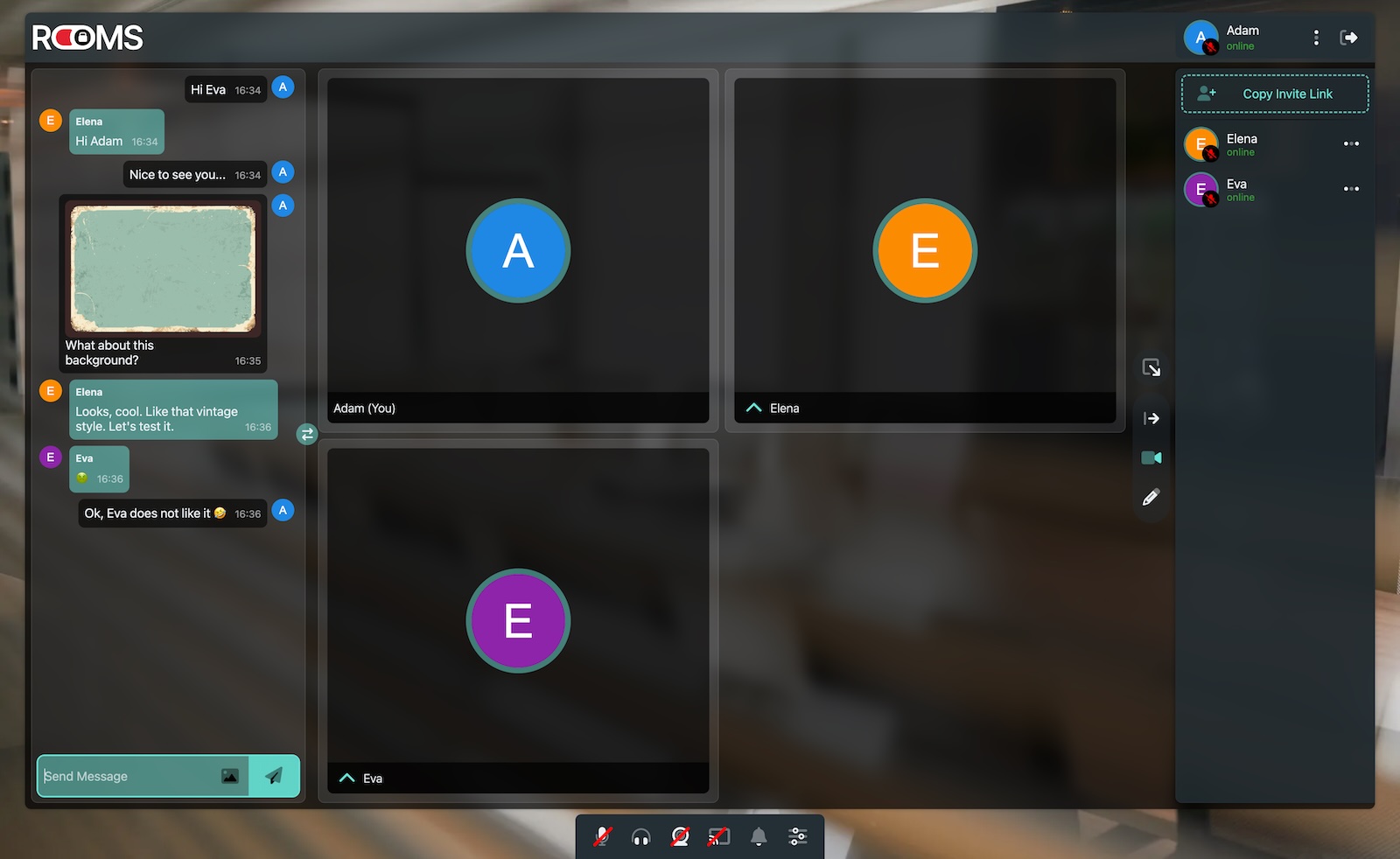
Text Chat in ODIN Rooms
By clicking on the Switch Toggle you can toggle between the sidebar text-chat and the text-chat in the main area.
This looks like this:
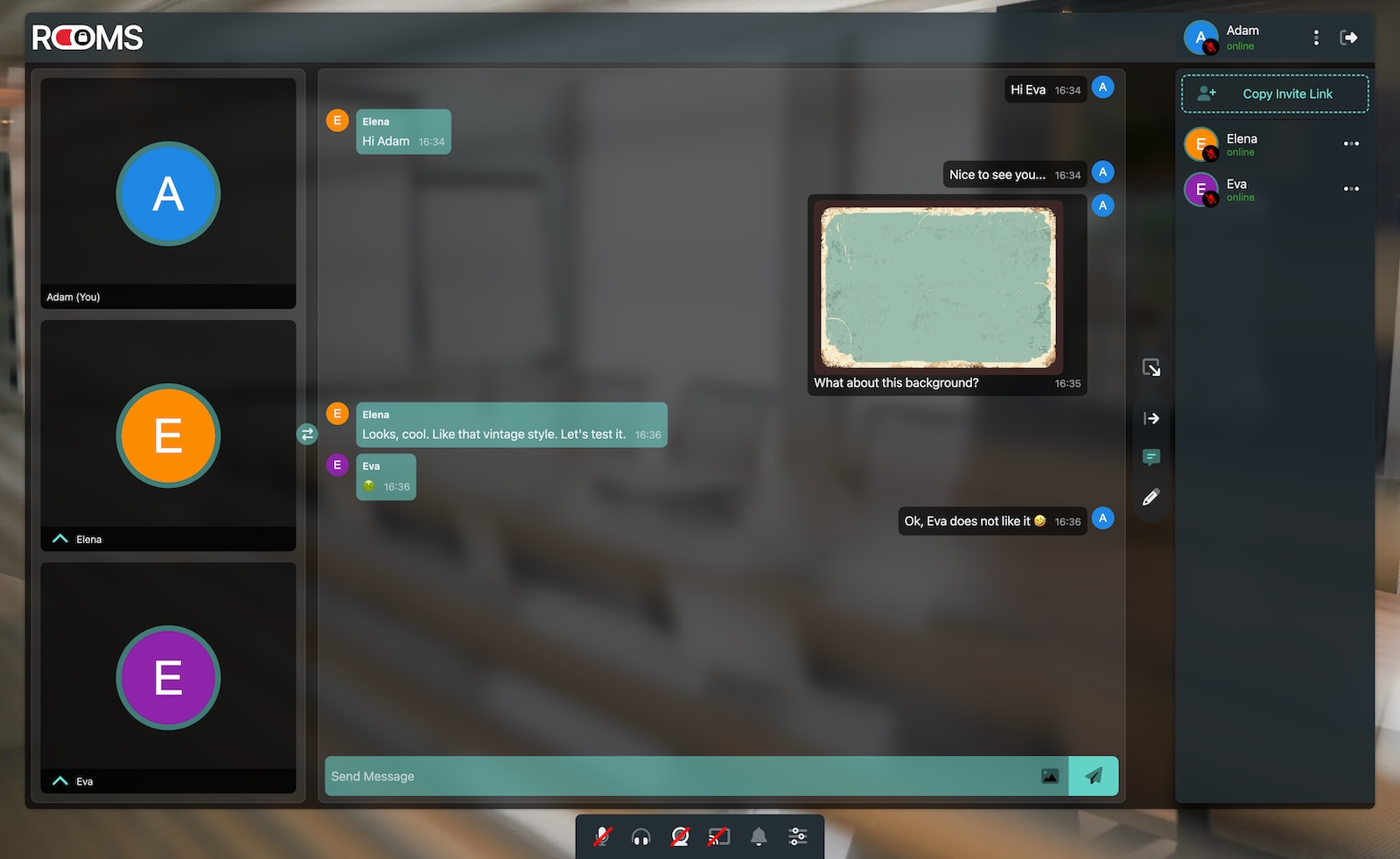
Text Chat in main area
Sending a message
To send a message, just enter your message into the text field and press the Enter key or click on the send button. The text-message may also contain emojis and markdown. You can use the following markdown elements:
- Bold:
**bold**or__bold__ - Italic:
*italic*or_italic_ - Strikethrough:
~~strikethrough~~ Code:`code`Inline Code:`inline code`
To send a multiline message, press Shift + Enter to create a new line.
Sending an image
Click on the image icon in the text field to upload an image. The image will hover above the send message text entry field and you can add additional text to the message if needed. Click on the send button or press Enter to send the message.
The image upload is limited to 10MB per image.
Persistant Chat
Messages are sent in real-time to all current participants but are not stored on the server! This means that if you reload the page, you will not see the chat history. This is a security feature to ensure that no sensitive information is stored on the server and to comply with GDPR and other data protection regulations.
There are ways to persist the chat history, but this is not enabled by default. If you want to have a chat history, you need to setup a chat history server. This is a separate service that stores the chat history and can be used to display the chat history in the chat. If you are interested in this feature, please reach out to our sales team.
Next Steps
Learn more about the integrated whiteboard in ODIN Rooms in the Whiteboard Guide.