Our new developer documentation is now available. Please check it out!
Permissions
On this page
Rooms does not require user accounts to join a room. However, the owner of the Rooms instance can set up permissions for guests.
Not yet available
This feature is not yet available in the current version of Rooms. It will be available in a future release. Stay tuned!
Guest Permissions
To change guest permissions, you need to be the owner of the Rooms instance. You can change the permissions in the settings of your Rooms instance. To change them, navigate to the URL of your Rooms instance and click on the user icon to reveal the guest permissions.
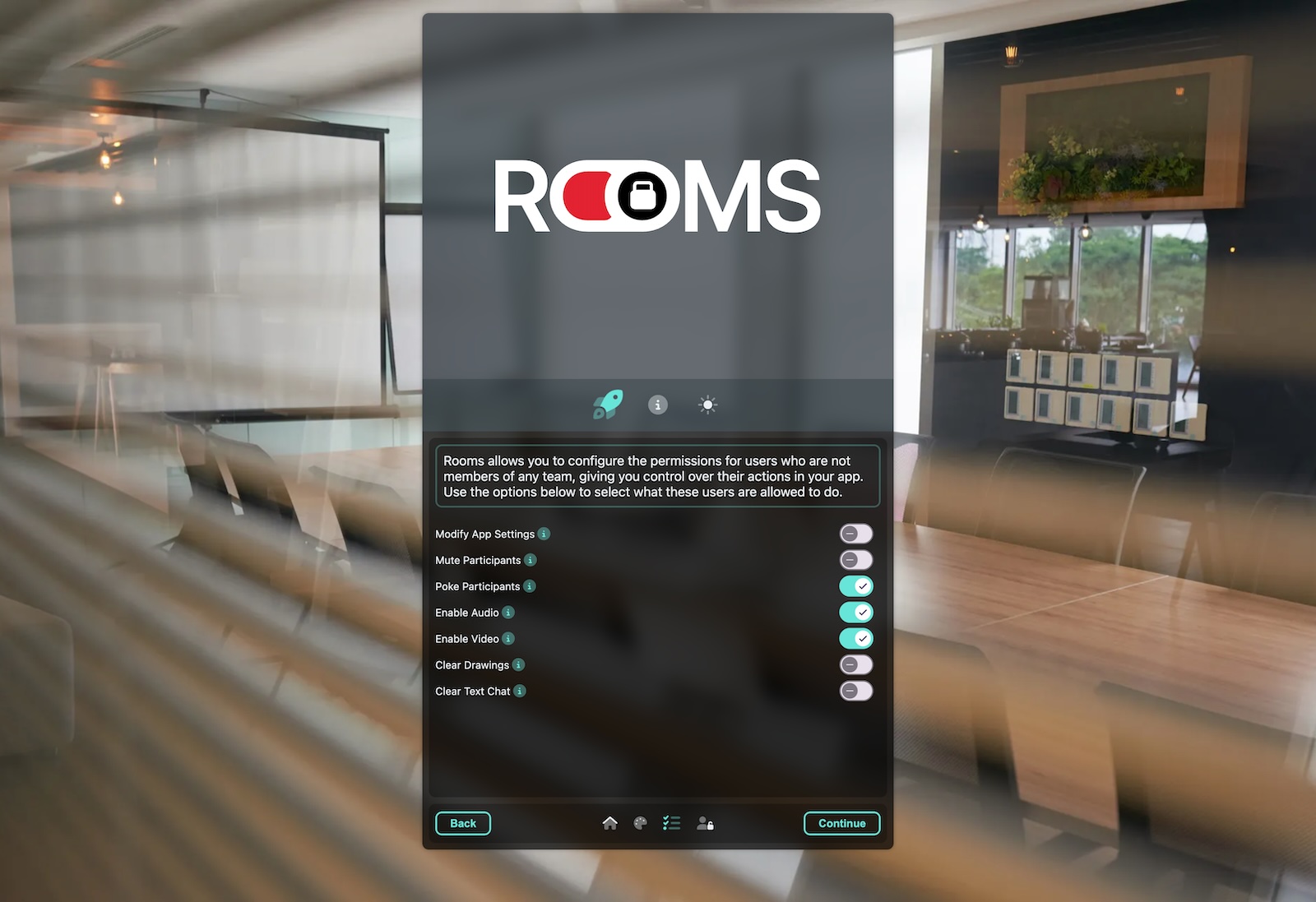
Rooms Permissions
These settings are available:
- Modify App Settings
- Allow guests to modify the app settings (like changing the logo or background).
- Mute Participants
- Allow guests to mute other participants.
- Poke Participants
- Allow guests to poke other participants. Poking means that the participant will receive a notification which is useful if they are not paying attention or have muted their audio.
- Enable Audio
- Allow guests to enable or disable their microphone. Disabling that feature will mute the microphone of the guest.
- Enable Video
- Allow guests to enable or disable their camera. Disabling that feature will turn off the camera of the guest.
- Clear Drawings
- Allows guests to clear the whiteboard.
- Clear Text Chat
- Allows guests to clear the text chat.