libodin.dylib can't be opened because Apple cannot check it for malicious software
When attempting to start a scene with Odin for the first time on a macOS machine, you may encounter the following message:
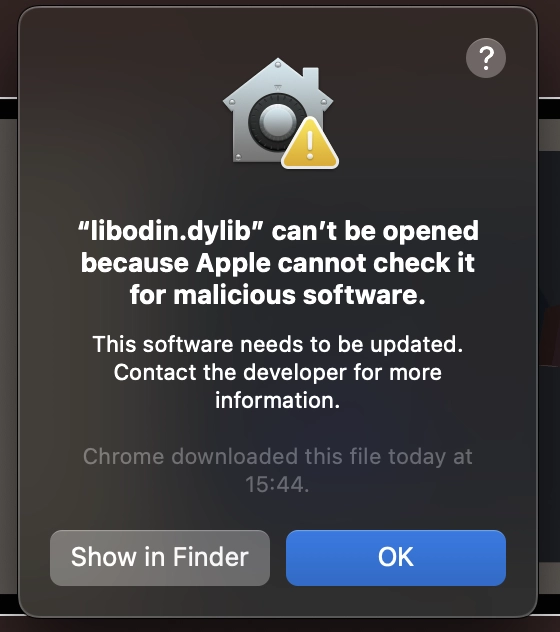
Message while running Odin for the first time.
The libodin.dylib file is signed but not notarized, which causes this default message to appear. You can resolve this issue by following these steps:
- Click on “Show in Finder” in the pop-up message.
- In Finder, locate libodin.dylib, then right-click on it.
- Select “Open With > Terminal.app”.
- Click “Open” when prompted.
- Wait until the terminal displays “Process completed”.
After completing these steps, try starting the scene again. The message should no longer appear.
See also
- Building on macOS or iOS does not work anymore after Odin integration.
- Does 4Players ODIN support Apple Silicon?
- How do I access the live audio feed?
- I get an UnityException when leaving PIE or loading a new scene.
- room.UpdatePosition does not work or works incorrectly
- Which platforms does ODIN support for Unity?
Still need help?
Please check out support options like AI chatbot, Discord community and premium support packages.
Get in touch